libinput_校准¶
注释¶
此步骤的当前目的仅用于“TFT35_SPI”电阻式触摸屏。如果你的电容式触摸屏(如HDMI5、HDMI7、Pad7等)触摸不准确,你也可以尝试这个校准步骤,但它可能无法解决问题,因为电容式屏幕在出厂前已经校准,并且是直接从坐标中读取的,而不是像电阻式屏幕那样通过adc采样值计算
无论如何,这个实验不会造成任何损失
xinput_校准器¶
1.安装xinput_calibrator
ns2009或TSC207,如图所示ID为6
 3.开始校准,单击屏幕上逐个显示的十字的中心。将id替换为在上一步骤中找到的实际id。记录转换所需的参数
3.开始校准,单击屏幕上逐个显示的十字的中心。将id替换为在上一步骤中找到的实际id。记录转换所需的参数点击0 X、点击0 Y、单击3 X和点击3 Y。
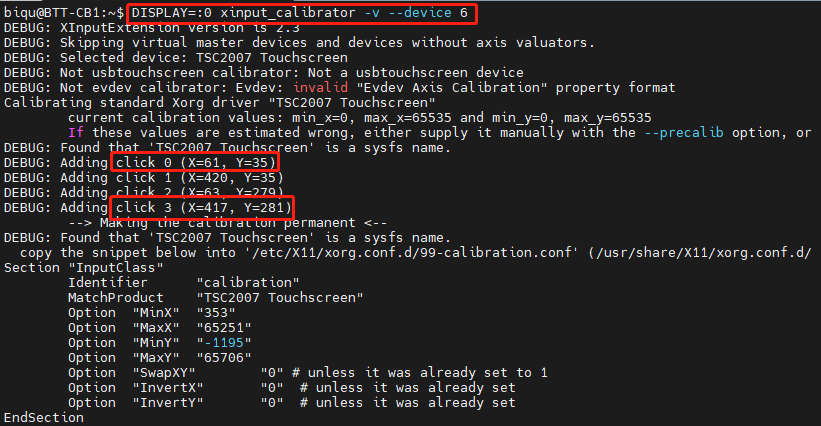
转换为libinput¶
xinput_calibrator的参数不能直接用于libinput,需要转换。请参阅此处了解详细信息
1.sudo nano libinput_calibrator.sh 创建转换脚本,复制并粘贴以下内容
#!/bin/bash
#according to https://wiki.archlinux.org/title/Talk:Calibrating_Touchscreen#Libinput%5Fbreaks%5Fxinput%5Fcalibrator
screen_width=$1
screen_height=$2
click_0_X=$3
click_0_Y=$4
click_3_X=$5
click_3_Y=$6
re='^[0-9]+$'
if ! [[ $screen_width =~ $re ]] ; then
echo "error: screen_width=\"$screen_width\" Not a number" >&2; exit 1
fi
if ! [[ $screen_height =~ $re ]] ; then
echo "error: screen_height=\"$screen_height\" Not a number" >&2; exit 1
fi
if ! [[ $click_0_X =~ $re ]] ; then
echo "error: click_0_X=\"$click_0_X\" Not a number" >&2; exit 1
fi
if ! [[ $click_0_Y =~ $re ]] ; then
echo "error: click_0_Y=\"$click_0_Y\" Not a number" >&2; exit 1
fi
if ! [[ $click_3_X =~ $re ]] ; then
echo "error: click_3_X=\"$click_3_X\" Not a number" >&2; exit 1
fi
if ! [[ $click_3_Y =~ $re ]] ; then
echo "error: click_3_Y=\"$click_3_Y\" Not a number" >&2; exit 1
fi
#a = (screen_width * 6 / 8) / (click_3_X - click_0_X)
#c = ((screen_width / 8) - (a * click_0_X)) / screen_width
#e = (screen_height * 6 / 8) / (click_3_Y - click_0_Y)
#f = ((screen_height / 8) - (e * click_0_Y)) / screen_height
a=$(awk "BEGIN { printf(\"%.6f\", ($screen_width * 6 / 8) / ($click_3_X - $click_0_X))}")
c=$(awk "BEGIN { printf(\"%.6f\", (($screen_width / 8) - ($a * $click_0_X)) / $screen_width)}")
e=$(awk "BEGIN { printf(\"%.6f\", ($screen_height * 6 / 8) / ($click_3_Y - $click_0_Y))}")
f=$(awk "BEGIN { printf(\"%.6f\", (($screen_height / 8) - ($e * $click_0_Y)) / $screen_height)}")
CONFIG_OPTION="Option \"CalibrationMatrix\" "
CONFIG_LINE="\"$a 0.000000 $c 0.000000 $e $f 0.000000 0.000000 1.000000\""
echo "${CONFIG_OPTION}${CONFIG_LINE}"
echo ""
CONFIG_OPTION="Option \"CalibrationMatrix\" "
CONFIG="/usr/share/X11/xorg.conf.d/40-libinput.conf"
INPUT_CLASS="Identifier \"libinput touchscreen catchall\""
if [ -e "${CONFIG}" ]; then
ks_restart=0
grep -e "^\ ${CONFIG_OPTION}${CONFIG_LINE}" ${CONFIG} > /dev/null
STATUS=$?
if [ $STATUS -eq 1 ]; then
sudo sed -i "/${CONFIG_OPTION}/d" ${CONFIG}
sudo sed -i "/${INPUT_CLASS}/a\ ${CONFIG_OPTION}${CONFIG_LINE}" ${CONFIG}
echo "Written to file:"
echo " ${CONFIG}"
echo ""
ks_restart=1
fi
# restart KlipperScreen
if [ ${ks_restart} -eq 1 ];then
sudo service KlipperScreen restart
fi
echo "run:"
echo " DISPLAY=:0 xinput list-props <device>"
echo "to check if the calibration parameters are effective"
echo ""
fi
sudo chmod +x libinput_calibrator.sh 添加可执行权限
3.运行libinput_calibrator.sh转换校准参数
sudo ./libinput_calibrator.sh <screen width> <screen height> <click_0 X> <click_0 Y> <click_3 X> <click_3 Y>
<screen width>: 屏幕水平分辨率,TFT35 SPI为 480
<screen height>: 屏幕垂直分辨率,TFT35 SPI为 320
<click_0 X>: 上一步校准过程中点击0的X位置
<click_0 Y>: 上一步校准过程中点击0的Y位置
<click_3 X>: 上一步校准过程中点击3的X位置
<click_3 Y>: 上一步校准过程中点击3的Y位置
例如:
DISPLAY=:0 xinput list-props <id>
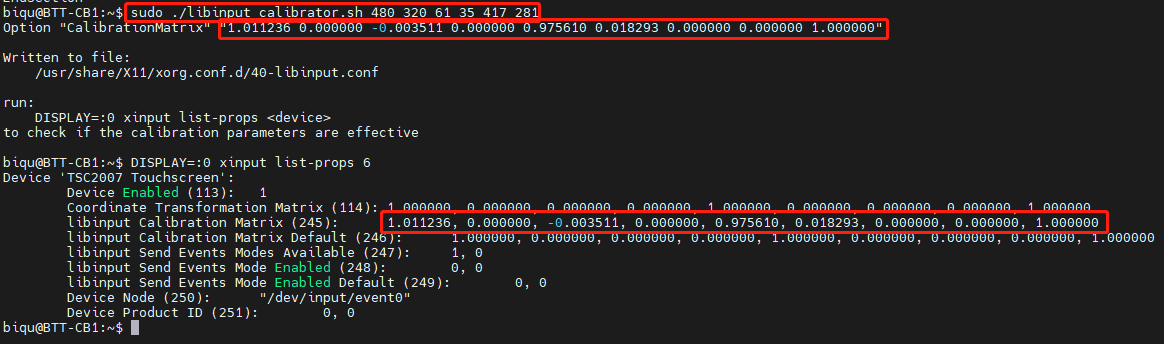
FAQ¶
问: 如何旋转TFT35_SPI方向
答: TFT35_SPI的方向目前无法通过system.cfg中的配置进行修改,只能通过修改.dts文件进行旋转。.
有关详细步骤,请参阅此处:
https://github.com/bigtreetech/TFT35-SPI/issues/7
https://www.youtube.com/watch?v=tA7uRC17F6U