Panda Bifrost¶

Revision Log¶
| Version | Date | Revision |
|---|---|---|
| v1.00 | October 28th, 2025 | Initial Version |
Introduction¶
The BIQU Panda Bifrost V1.0 is designed to work seamlessly with Bambu Lab printers. It functions as a simple MQTT gateway between the printer and multiple peripheral devices.
Key Features¶
- Powered by any USB source (printer, PC, wall charger) via its USB-A port and included Type-C adapter.
- Seamlessly expand your 3D printing setup by connecting up to 20 MQTT devices in minutes.
- Dedicated programming interface — enables convenient DIY firmware flashing and future updates.
Technical Specifications¶
- Main Controller: ESP32-S3-WROOM-1-N16R8
- Power Input: USB-A 5 V / 1 A
- Peak Current: 5 V / 0.1 A
- Logic Voltage: 3.3 V
- Product Dimensions:
Panda Bifrost:
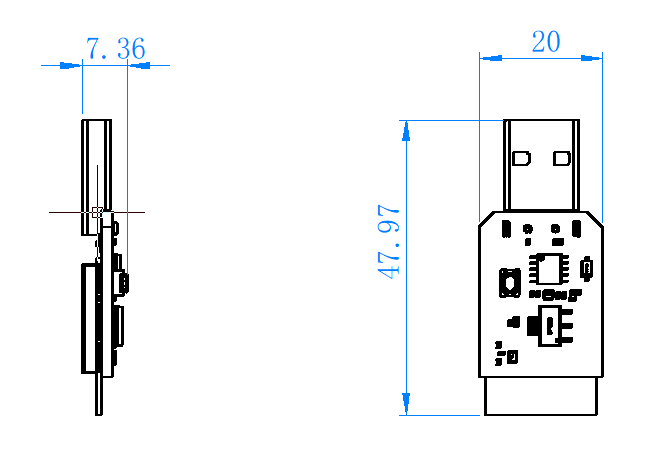
Printed shell:
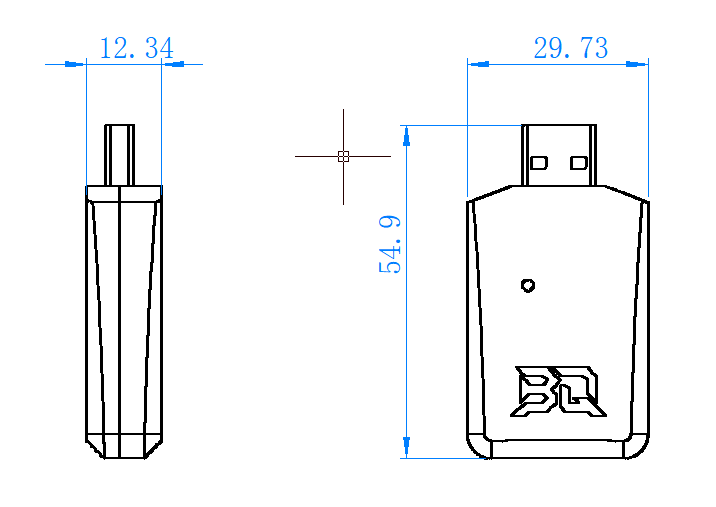
Interface Diagram¶
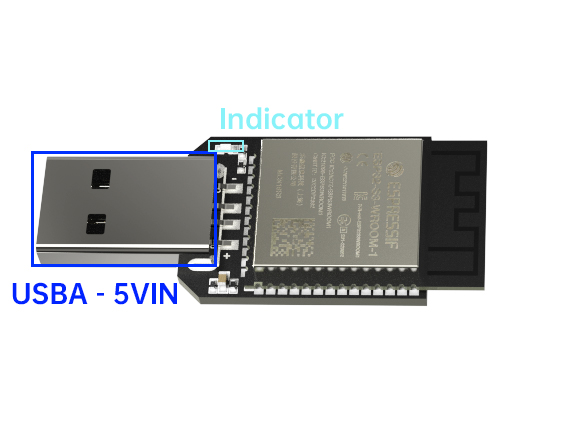
Assembly Guide¶
1.Print the shell:
Recommended layer height: 0.15 mm; No supports required
2.Install the Panda Bifrost:
Place the Panda Bifrost PCBA into the bottom shell.
Note: Ensure correct orientation and a secure fit.
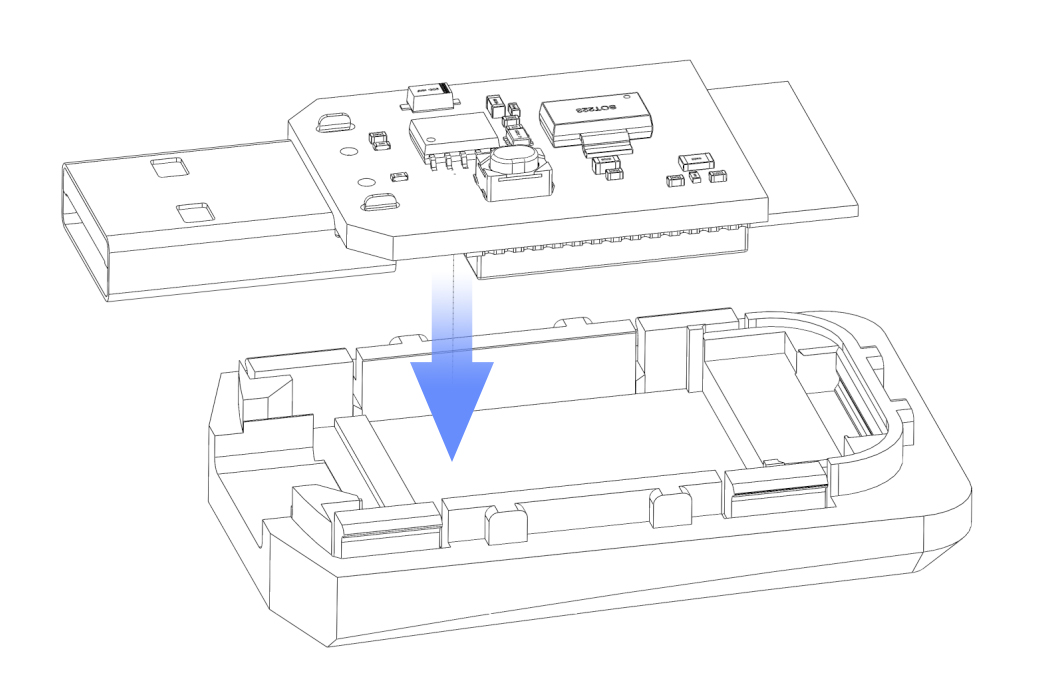

3.Attach the top cover:
Align the BQ logo on the cover with the bottom shell.
Press down until you hear a click.

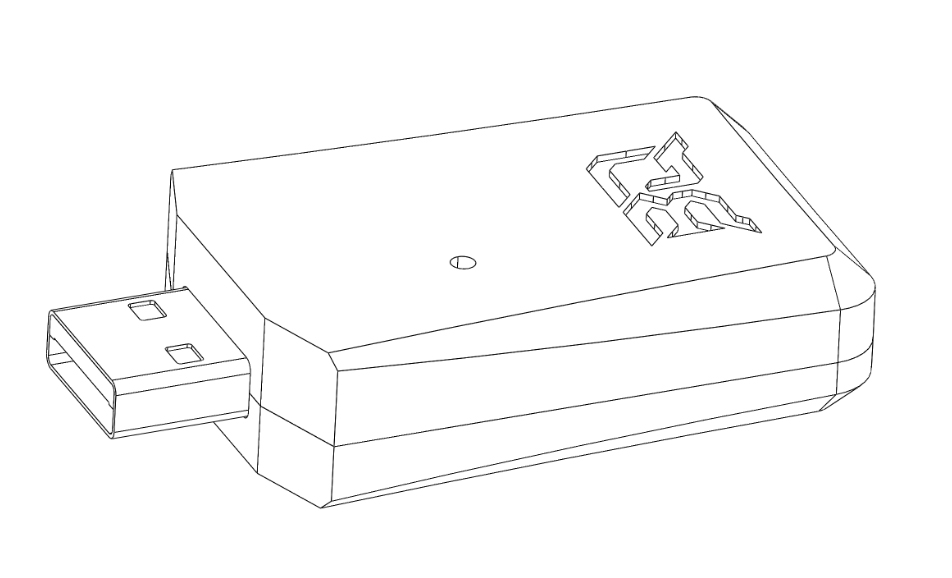
Initial Connection¶
Connecting to the Device¶
- The device will create a hotspot named "Panda_Bifrost_XXXXXXXXXXXX", with the default password "987654321".
-
Connect to this hotspot using your mobile phone or computer.
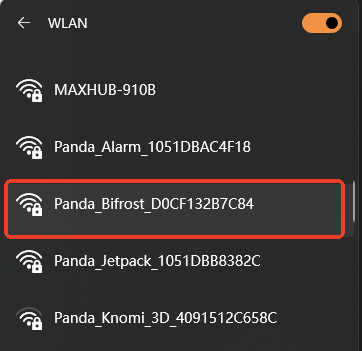
-
Open your browser and visit http://192.168.254.1/
- Select your preferred language.

After the device scans for available Wi-Fi networks, select your target network, enter its password, and click Connect.

Binding the Printer¶
- Click Scan.
- Enter the access code, then click Connect.
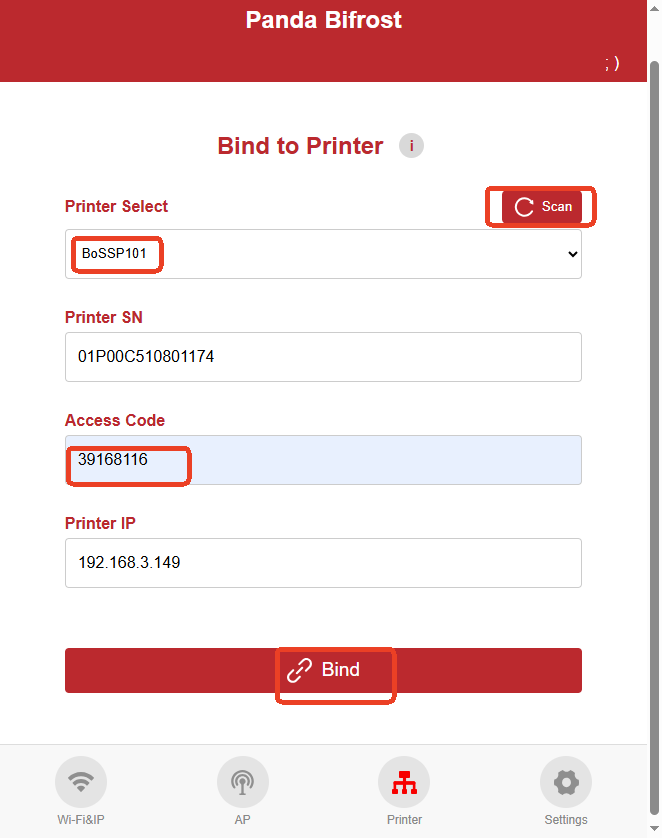
Binding Other Panda Devices¶
Step 1: Bind a Printer to This Device¶
Once a printer is bound, the device will broadcast its information over the local network, simulating a printer named "PandaBifrost".
Location: xxx.xxx.xxx.xxx
USN: B1098A316C65xxx
DevConnect.bambu.com: lan
DevModel.bambu.com: C12
DevName.bambu.com: PandaBifrost
DevVersion.bambu.com: 01.00.00.00
Step 2: For Other Panda Devices¶
- Open the Web UI, click Scan, and select "PandaBifrost".
- Enter the access code from the printer you connected in Step 1.
- Click Bind.
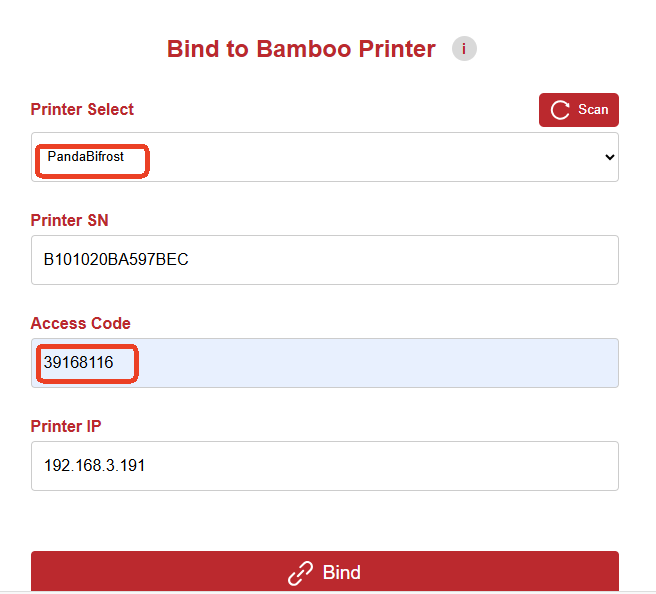
Usage Limitations¶
When Connected to Panda Touch¶
- Cloud mode is not supported.
- Viewing SD card files from the printer is not supported.
- Starting print jobs from a USB drive is not supported.
Maximum Number of Clients¶
- Supports up to 20 devices connected simultaneously.
Firmware¶
Firmware History¶
01.00.00.00¶
- Initial release.
Feature Requests¶
We welcome your ideas for future firmware improvements.
Please submit your suggestions on the official Panda Bifrost GitHub repository.
Technical Support¶
Was this page helpful? If you have any questions or encounter issues during use, please contact our after-sales support team at service001@biqu3d.com.