HDMI5¶

Product Profile¶
BIGTREETECH HDMI5 V1.0 is a universal 5-inch HDMI display screen developed by the 3D printing team of Shenzhen BIQU Innovation Technology Co., Ltd..
Product Link: https://biqu.equipment/products/bigtreetech-hdmi5-v1-0-hdmi7-v1-0
Features Highlights¶
- HDMI input, can work with Raspberry Pi.
- Connect to a PC, it can be used as a PC monitor.
- The LCD adopts a 5-inch IPS capacitive touch screen with a resolution of 800x480.
- Support 5-point touch.
- Built-in audio decoding circuit, support 3.5mm headphone jack audio output.
- Support brightness and display direction adjustment.
Basic Parameters¶
- Product Dimension: 121 x 76mm
- Mounting Size: 121 x 76mm. For further details please read: Dimensions
- Power Input: DC 5V
- Logic Voltage: DC 3.3V
- Screen Size: 5-inch IPS Display
- Screen Resolution: 800x480
- Screen Viewing Angle: 160°
Dimensions¶

You can read more details here: *BTT HDMI5_V1.0_SIZE**
Interface Diagram¶
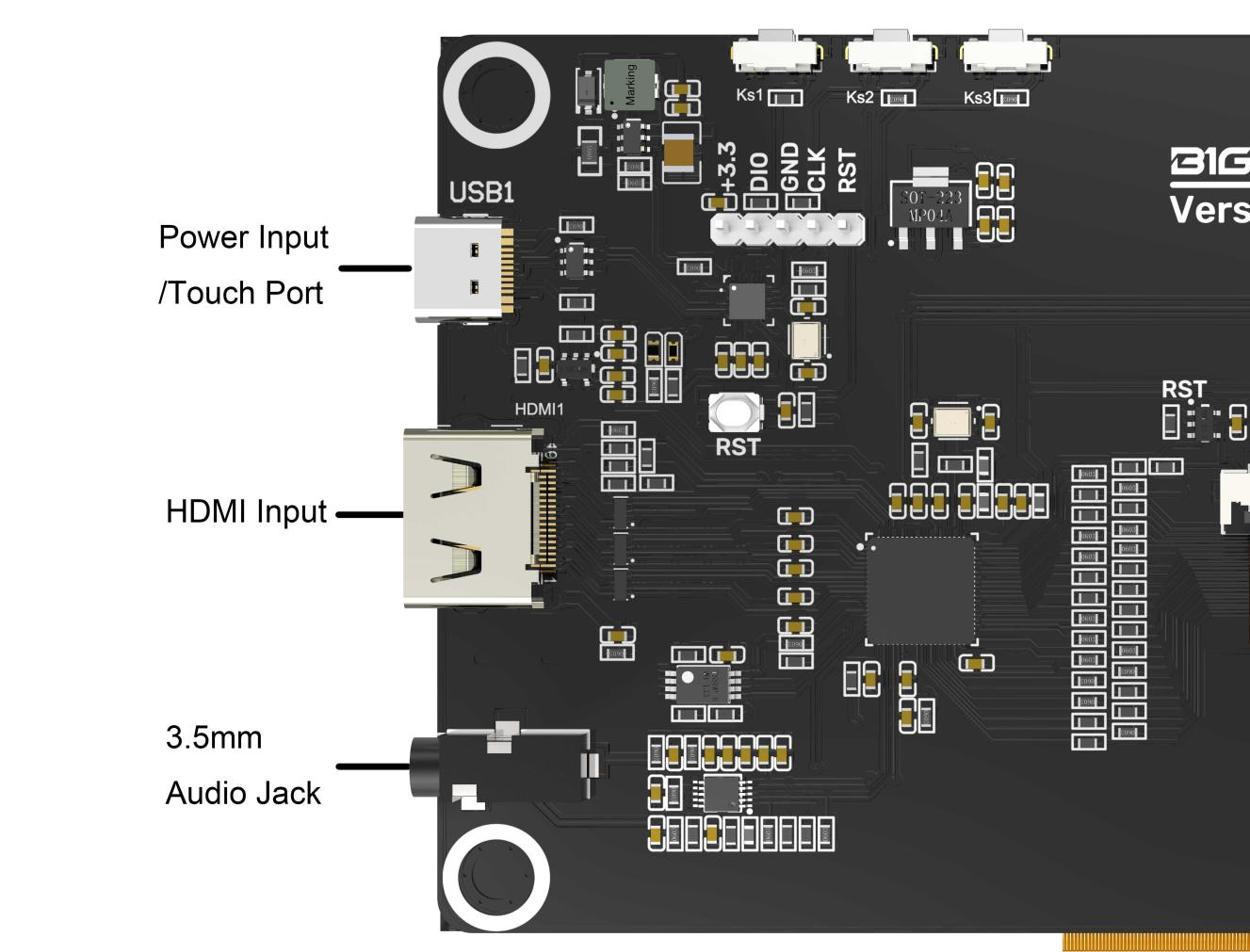
Hardware Configuration¶
Connecting to the Display Output Device¶
1. Use the Type C data cable to connect the HDMI5 to the display output device (compatible with Raspberry Pi/PC/other devices that support HDMI display output). When connecting to the PC, the PC will automatically load the driver under normal circumstances. After the driver is loaded, the touch device can be recognized.
2. Use the HDMI cable to connect HDMI5 to the display output device. Usually, after connecting the HDMI cable, the LCD can be displayed normally within 5 seconds.
Audio Out¶
Plug the 3.5mm earphone/speaker into the AUDIO interface to realize audio output.

Screen Brightness Adjustment¶
BIGTREETECH HDMI5 V1.0 supports brightness adjustment, you can increase the brightness via the Ks1 button, and decrease the brightness via the Ks3 button.

Display Direction Adjustment¶
BIGTREETECH HDMI5 V1.0 supports horizontal display direction adjustment via the Ks2 button.

Indicator Light¶
When the motherboard is powered on:
The power indicator, D11(Power) red light, lights up, indicating that the power supply is functioning normally.
The working status indicator, D12(Status) green light, flashes, indicating that the screen is working normally.
Software Configuration¶
Working with Raspberry Pi¶
HDMI Display Output¶
1.Download at Raspberry Pi official website:
Raspberry Pi OS with desktop
Release date: April 4th 2022
System: 32-bit
Kernel version: 5.15
Debian version: 11 (bullseye)
2.Write the image to the TF card, then modify the following configuration in config.txt:
# uncomment to force a specific HDMI mode (this will force VGA)
hdmi_group=2
hdmi_mode=87
hdmi_cvt 800 480 60 6 0 0 0
# uncomment to force a HDMI mode rather than DVI. This can make audio work in
# DMT (computer monitor) modes
hdmi_drive=1
HDMI Audio Output¶
1.Raspberry Pi system version:
Raspberry Pi OS with desktop
Release date: April 4th 2022
System: 32-bit
Kernel version: 5.15
Debian version: 11 (bullseye)
2.After entering the system desktop, right-click the audio source icon in the upper right corner, and select HDMI.

Product Purchase Link¶
Purchase Link:
https://biqu.equipment/products/bigtreetech-hdmi5-v1-0-hdmi7-v1-0
If you have any issues with the product, please submit a support ticket.
https://biqu3d.com/pages/submit-a-ticket
Navigation:
BIQU Official Website: http://biqu3d.com
BIGTREETECH Official Website: http://bigtree-tech.com
Online Store: https://biqu.equipment
BIGTREETECH Official Group: https://www.facebook.com/groups/bigtreetech
Discord: https://discord.gg/hhZsV7zk
Reddit: https://www.reddit.com/r/BIGTREETECH/