KNOMI2¶

Product Overview¶
The BIGTREETECH KNOMI V2.0 is a compact touchscreen display developed by Shenzhen BIQU Innovation Technology Co., Ltd. for 3D printer nozzle monitoring and control. Its intuitive touch interface simplifies machine operation, offering seamless interaction for users.
Product Link: BIGTREETECH Official Website
Key Features¶
Note
For detailed structural and setup information, refer to the KNOMI 2 USER GUIDE.PDF
Performance Comparison Test¶
Question
Does KNOMI 2 affect StealthBurner performance?
Our custom-designed StealthBurner Main Body integrates KNOMI 2 seamlessly while maintaining optimal airflow and heat dissipation. The modified design includes a top ventilation opening, ensuring no compromise in cooling efficiency.
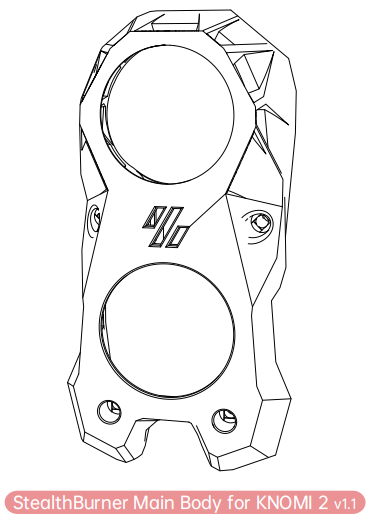
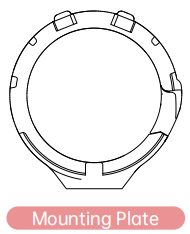
Printed Parts
Download The Printed Parts from Bigtreetech/Knomi
Mounting Plate¶
Before beginning installation, make sure you have both printed parts ready. Due to size constraints and airflow requirements, the mounting plate uses a snap-fit design. Note that this design may wear out with repeated removal and reinstallation. We recommend printing extra copies for convenience.
Our performance testing compared airflow velocity and acoustic levels between the standard StealthBurner and the modified KNOMI-equipped version. The results demonstrated equivalent cooling performance and noise output between both configurations, confirming that the KNOMI integration - including its additional ventilation features - maintains the StealthBurner's original operational performance without compromise.
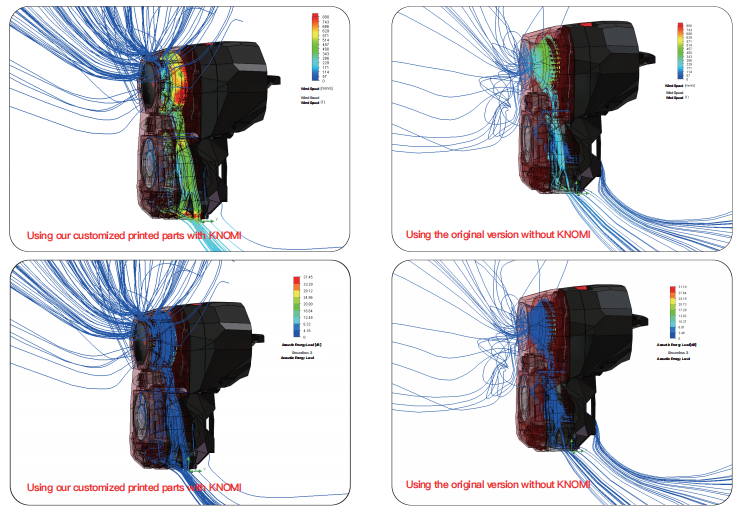
Packing List¶

Overview¶

CONFIGURING WIFI¶
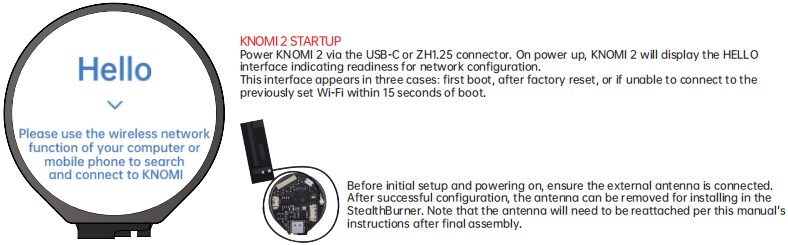
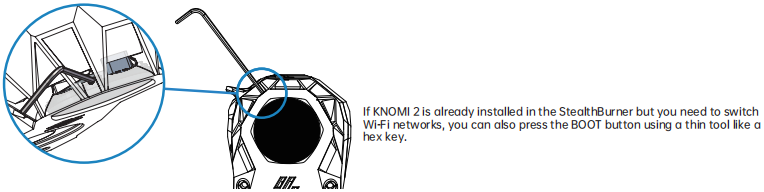
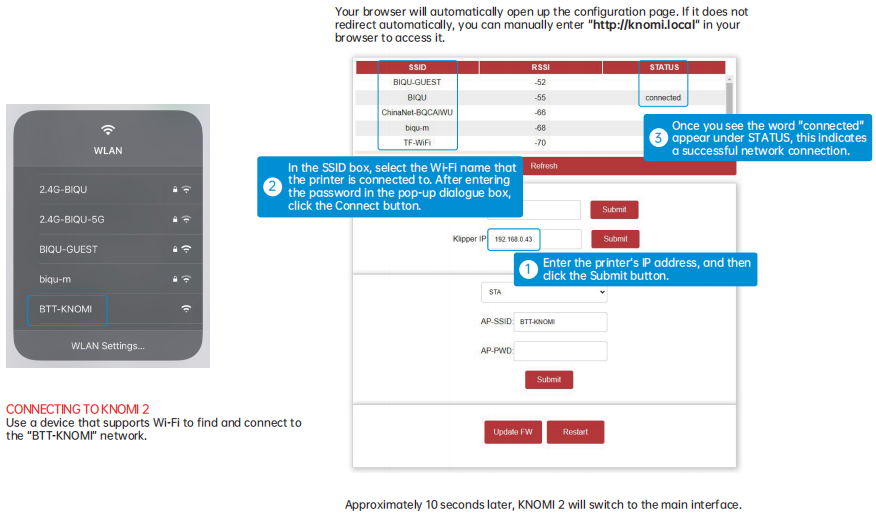
Wi-Fi Compatibility
Due to device compatibility issues, KNOMI 2 cannot configure networks with WPA PSK encryption.If you experience connection issues during setup, please verify your router's encryption settings in the admin panel and change it to WPA/WPA2 PSK mixed mode or another supported encryption protocol to establish a successful connection.
Knomi Disconnected¶

This status on KNOMI 2 indicates it has lost connection to the WiFi hotspot. Potential causes:
- You changed the WiFi name or password, requiring a long press of the BOOT button to get to the HELLO interface and reconfigure KNOMI 2's network connection.
- KNOMI 2 is too far from the WiFi hotspot, resulting in poor signal quality.
Install Knomi To Stealthburner¶

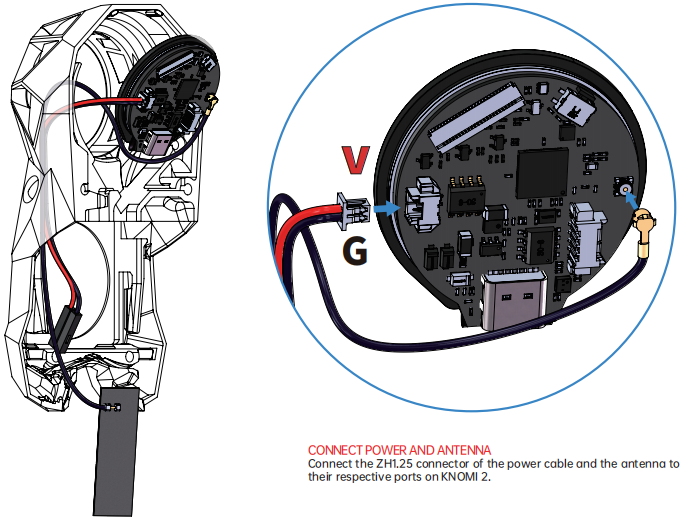
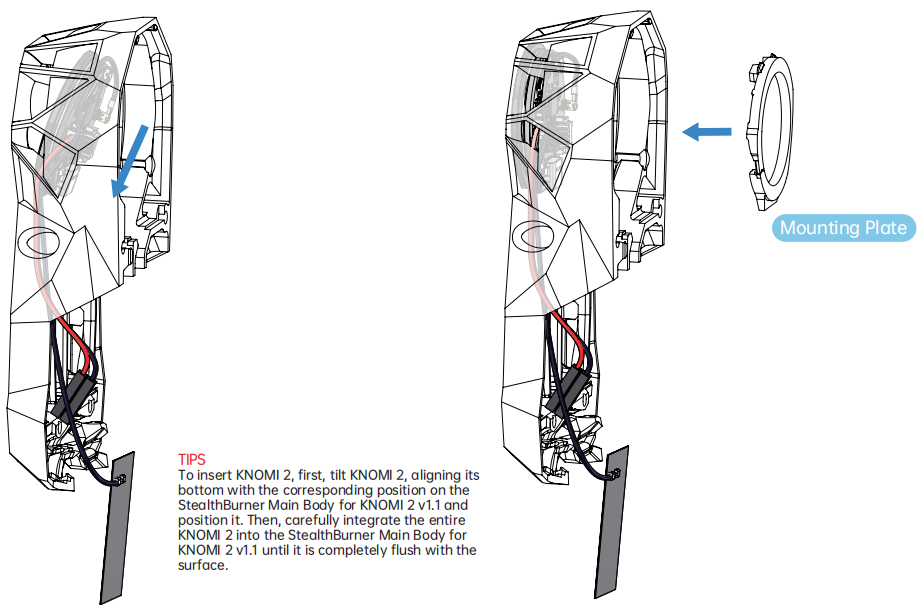
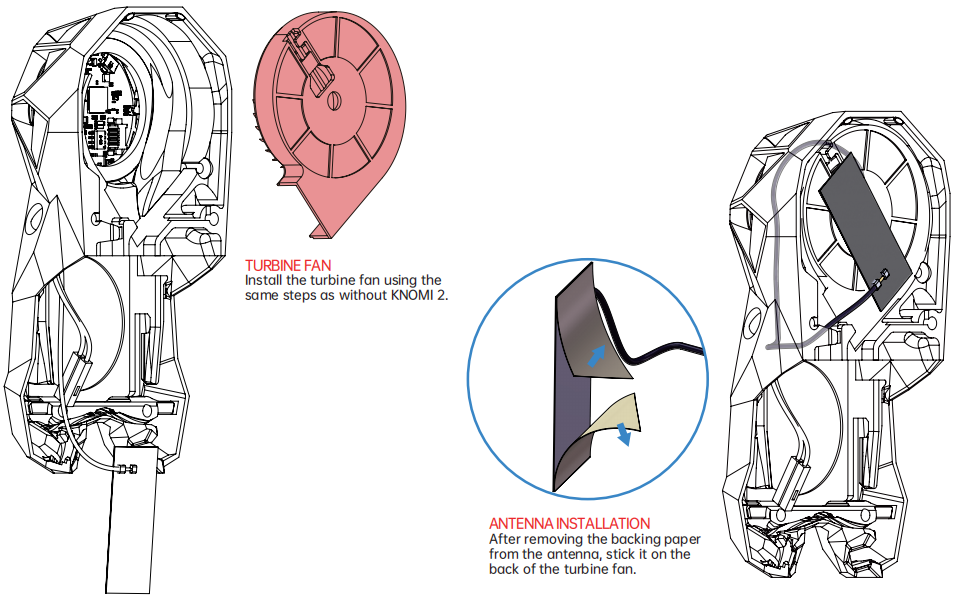
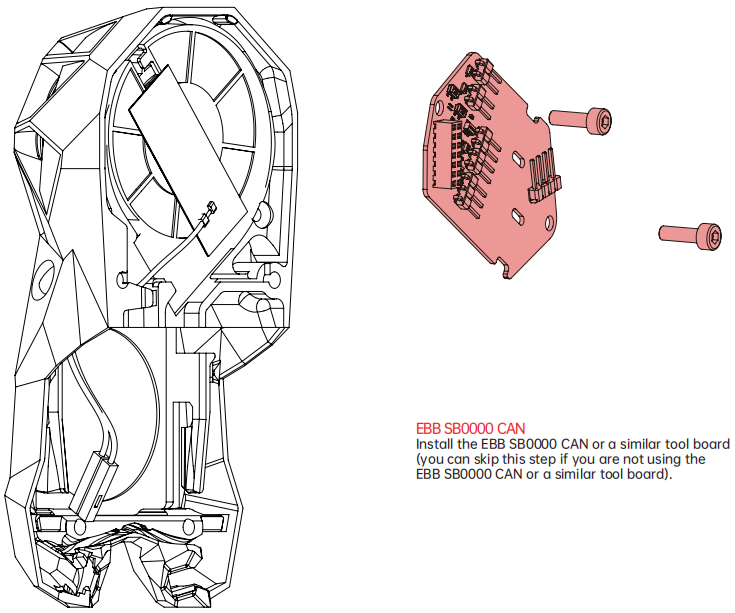
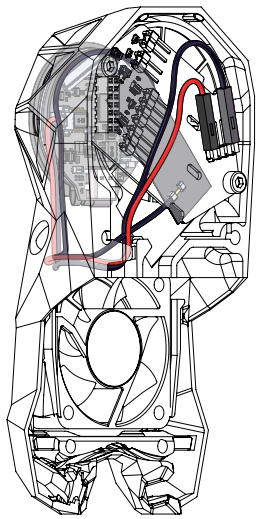
Power Cable Routing
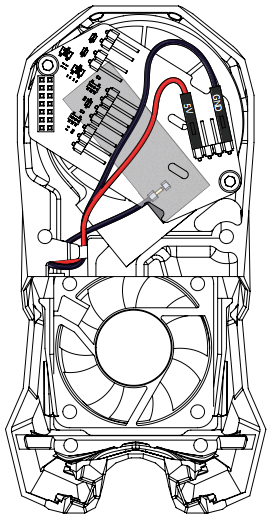
As shown, guide KNOMI 2's power cable through the hole in the printed part, and then direct it towards the rear of the EBB SB0000 CAN.
If you are not using the EBB SB0000 CAN or a similar tool board, after routing the power cable as shown in the diagram, connect it to your motherboard or other power source.
Adding Relevant Macros¶

[gcode_macro _KNOMI_STATUS]
variable_homing: False
variable_probing: False
variable_qgling: False
variable_heating_nozzle: False
variable_heating_bed: False
gcode:
[gcode_macro M109]
rename_existing: M109.1
gcode:
SET_GCODE_VARIABLE MACRO=_KNOMI_STATUS VARIABLE=heating_nozzle VALUE=True
M109.1 {rawparams}
SET_GCODE_VARIABLE MACRO=_KNOMI_STATUS VARIABLE=heating_nozzle VALUE=False
[gcode_macro M190]
rename_existing: M190.1
gcode:
SET_GCODE_VARIABLE MACRO=_KNOMI_STATUS VARIABLE=heating_bed VALUE=True
M190.1 {rawparams}
SET_GCODE_VARIABLE MACRO=_KNOMI_STATUS VARIABLE=heating_bed VALUE=False
[gcode_macro G28]
rename_existing: G28.1
gcode:
SET_GCODE_VARIABLE MACRO=_KNOMI_STATUS VARIABLE=homing VALUE=True
G28.1 {rawparams}
SET_GCODE_VARIABLE MACRO=_KNOMI_STATUS VARIABLE=homing VALUE=False
[gcode_macro BED_MESH_CALIBRATE]
rename_existing: BTT_BED_MESH_CALIBRATE
gcode:
SET_GCODE_VARIABLE MACRO=_KNOMI_STATUS VARIABLE=probing VALUE=True
BTT_BED_MESH_CALIBRATE
SET_GCODE_VARIABLE MACRO=_KNOMI_STATUS VARIABLE=probing VALUE=False
If the printer has a QGL feature
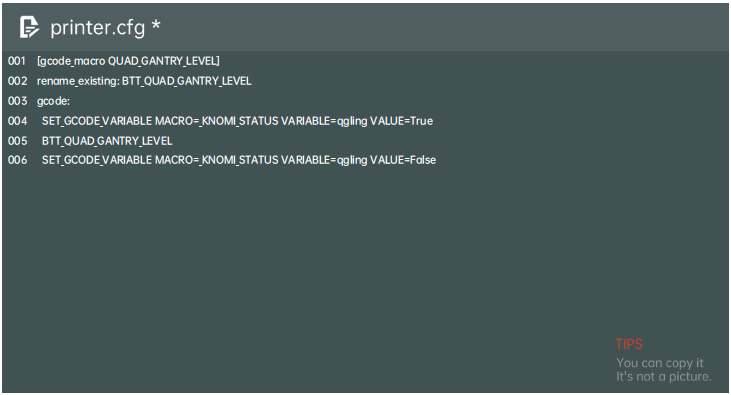
[gcode_macro QUAD_GANTRY_LEVEL]
rename_existing: BTT_QUAD_GANTRY_LEVEL
gcode:
SET_GCODE_VARIABLE MACRO=_KNOMI_STATUS VARIABLE=qgling VALUE=True
BTT_QUAD_GANTRY_LEVEL
SET_GCODE_VARIABLE MACRO=_KNOMI_STATUS VARIABLE=qgling VALUE=False
If there is no QGL but there is a Z_TILT function, you can follow the settings below :
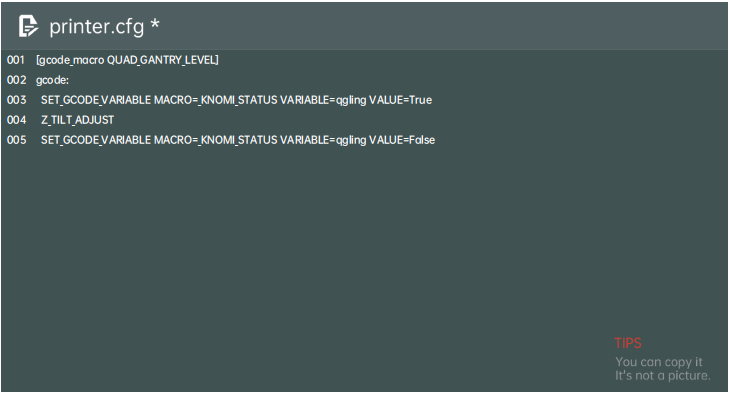
[gcode_macro QUAD_GANTRY_LEVEL]
gcode:
SET_GCODE_VARIABLE MACRO=_KNOMI_STATUS VARIABLE=qgling VALUE=True
Z_TILT_ADJUST
SET_GCODE_VARIABLE MACRO=_KNOMI_STATUS VARIABLE=qgling VALUE=False
Updating Firmware¶
Enter http://knomi.local into your browser to access the KNOMI 2 network configuration page. Scroll to the bottom of the page and click Update FW.
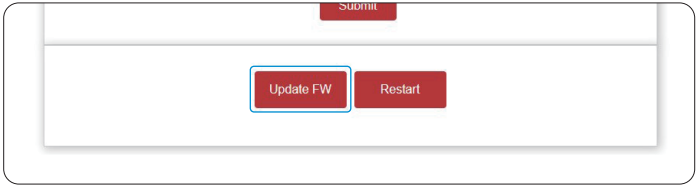
Click on Choose File on the firmware update page.

Select the xxx.bin file.

The firmware will automatically update over-the-air.
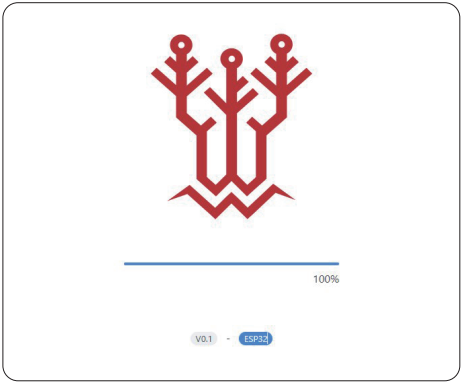
Upon completing the firmware update, KNOMI 2 will automatically reboot. You'll see a confirmation message on both the device screen and web interface indicating the update was successful
You may now click the Back to return to KNOMI 2's main network configuration interface.
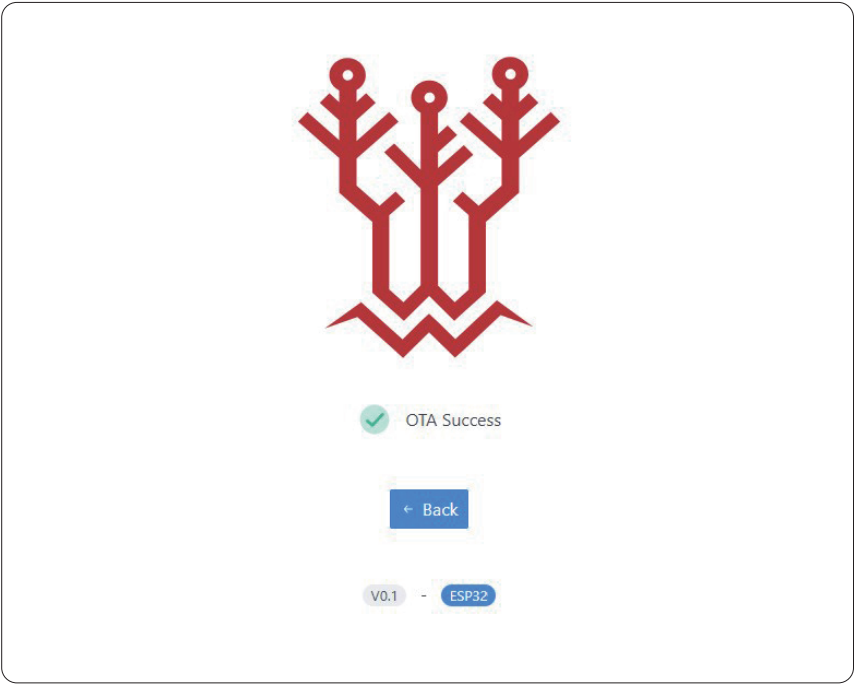
KNOMI UI¶
Knomi Control UI Instruction & Gesture Operation
KNOMI 2's touchscreen supports swipe gestures (up/down/left/right) for navigation and long presses for selections.
Main Interface¶
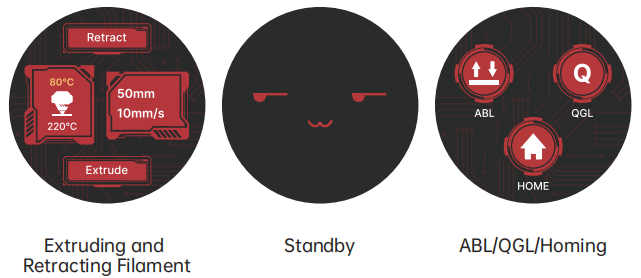
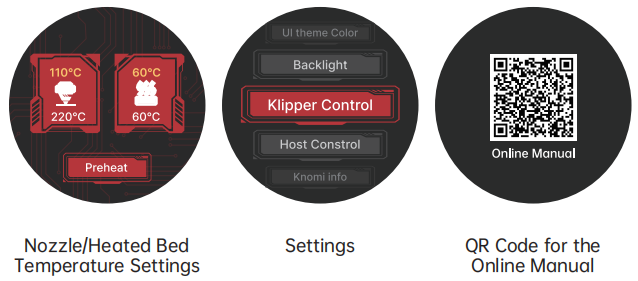

How To Extrude And Retract Filament?¶
Swipe right from the Standby UI to access the Extruding/Retracting Filament interface.
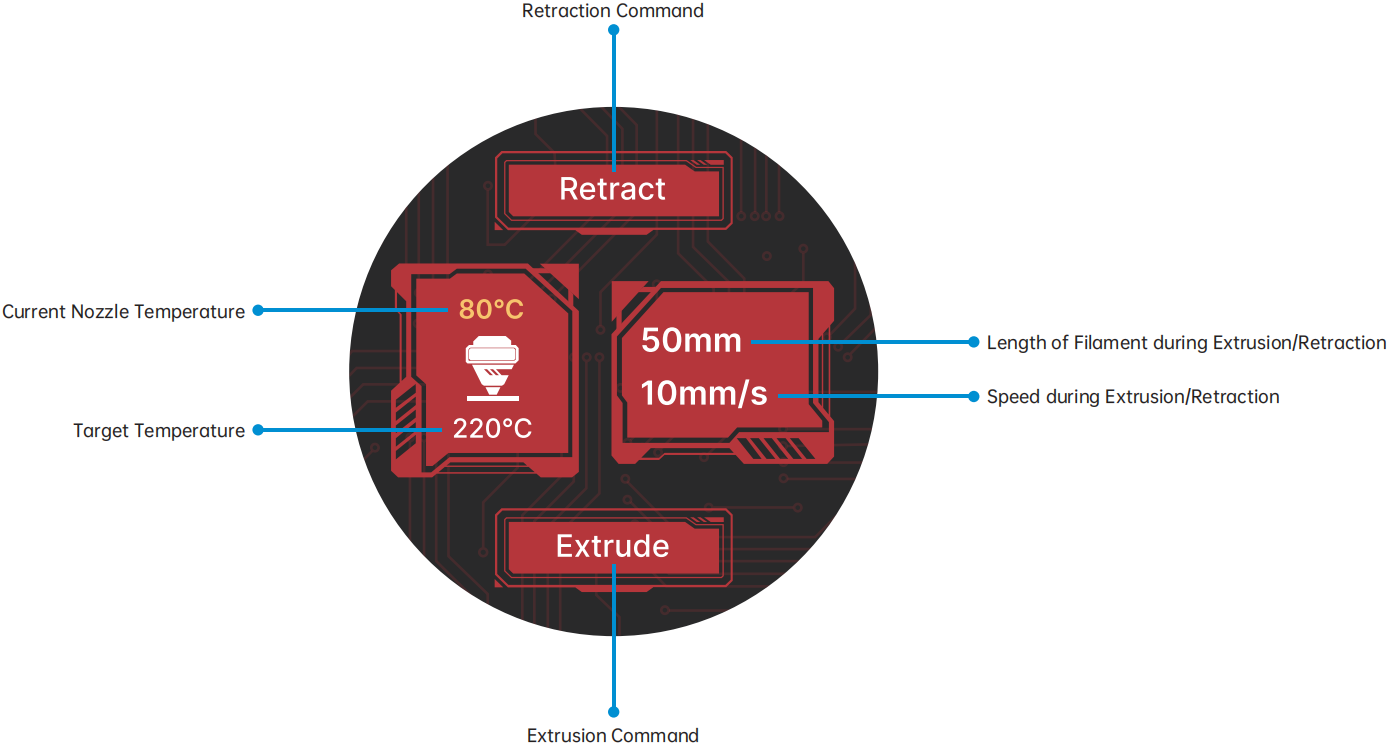

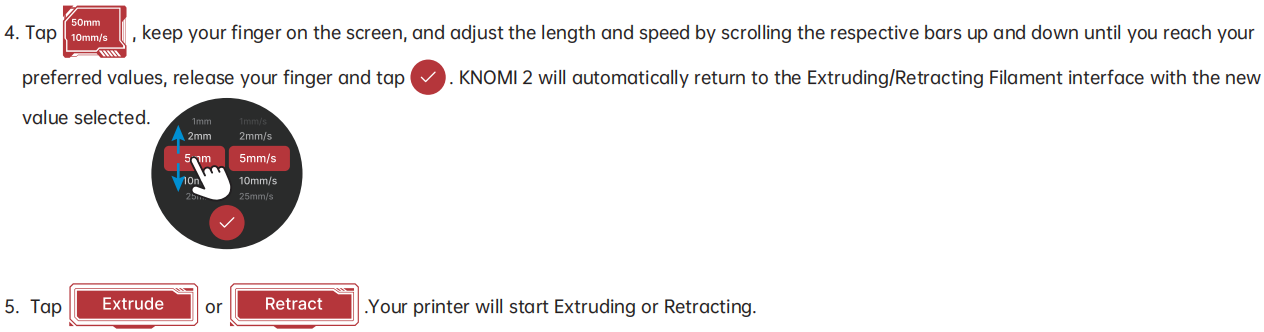


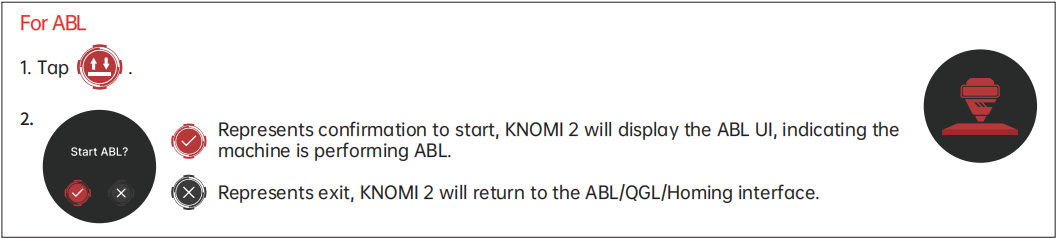
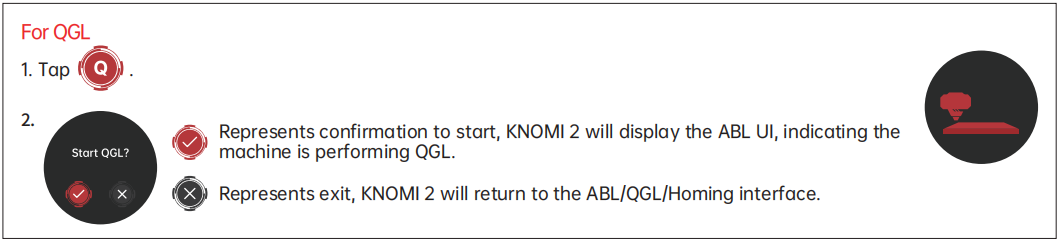

How To Adjust The Temperature Of The Nozzle/bed?¶
Swipe left from the Standby UI to access the Nozzle/Heated Bed Temperature Settings interface.
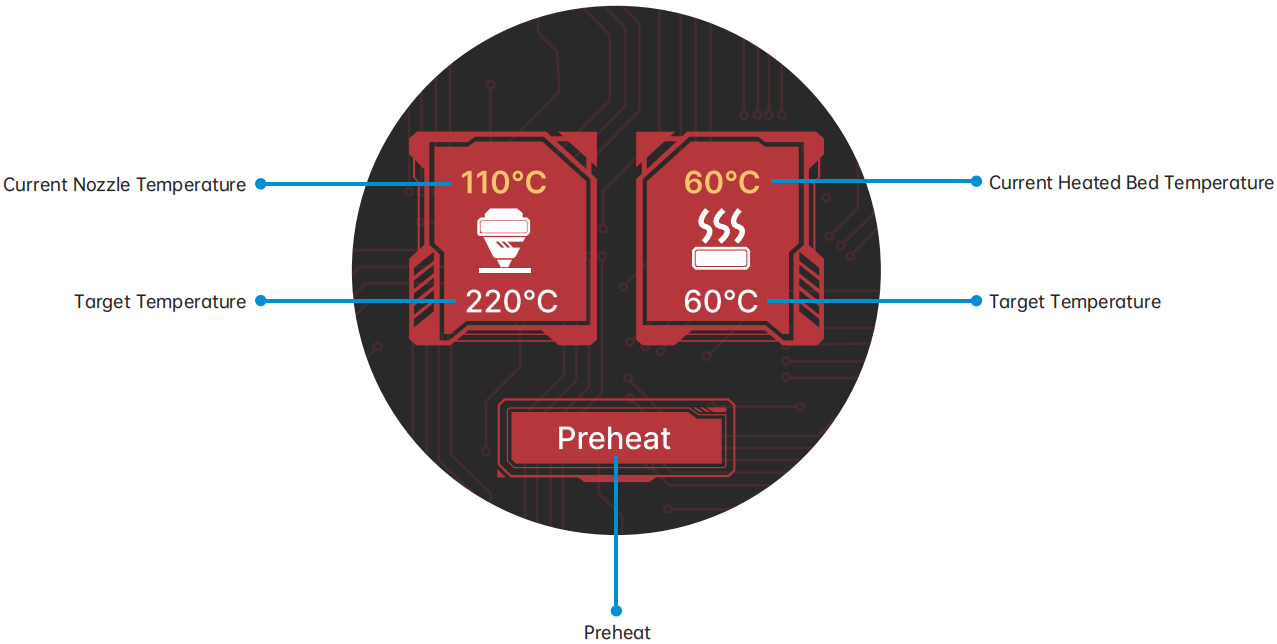
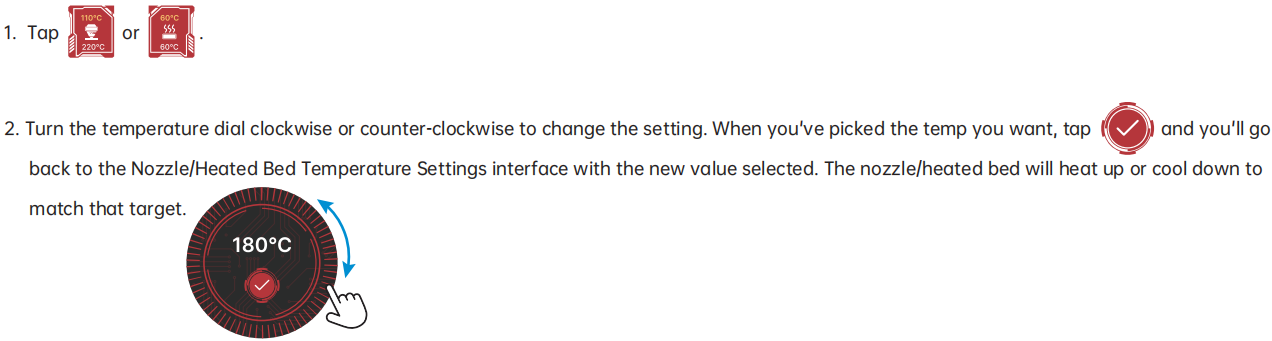

Manual Temperature Adjustment Is Not Required¶

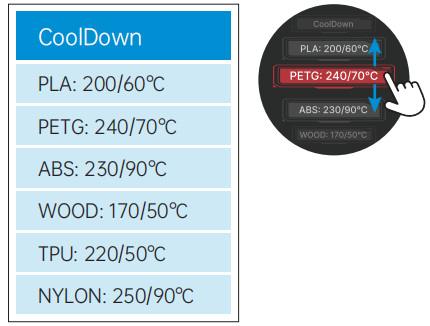

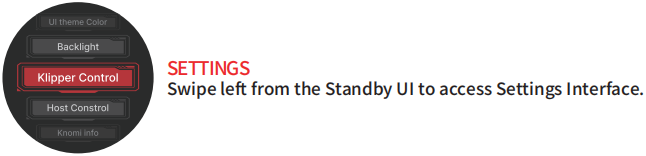
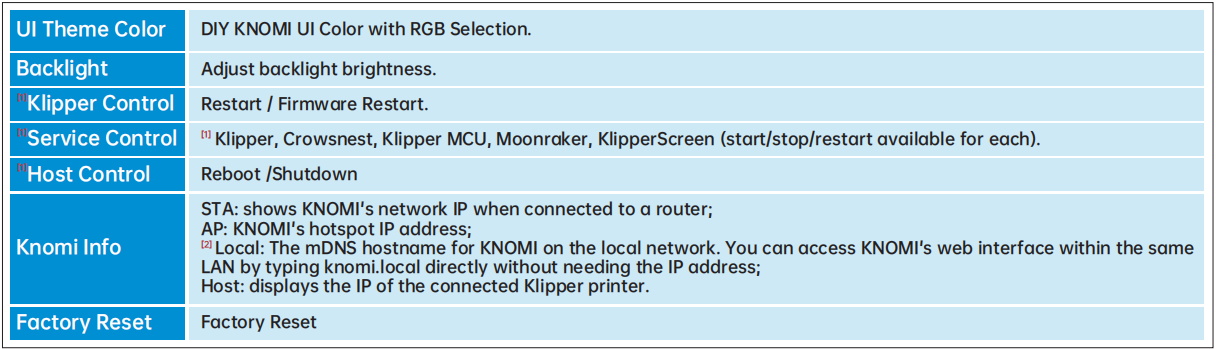
Advanced setting¶
please only use it if you fully understand its specific function.
Config mDNS URL¶
KNOMI has built-in mDNS. You can enter http://knomi.local in the browser (The default hostname is KNOMI. If users have modified it, please use the custom name instead of knomi in the URL, the URL characters are case-insensitive), or view the IP address on the Knomi Info.
Adjust Knomi UI Colors?¶


You can further customize the saturation and brightness: After choosing a color from the wheel, long-press the outer black area to cycle through saturation adjustment, brightness adjustment, and return to the RGB color wheel.
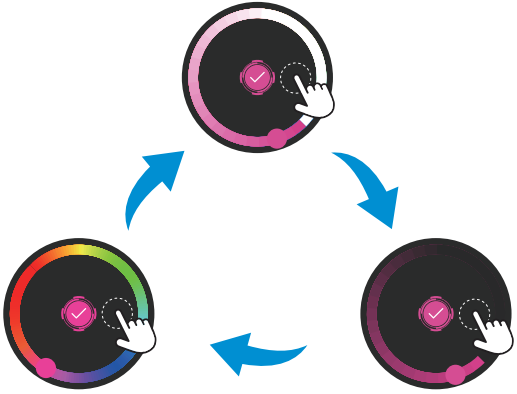
Your selected saturation/brightness settings remain applied when you return to the RGB color wheel.
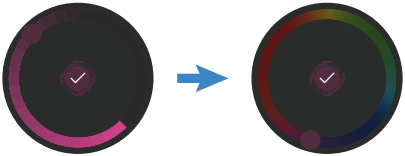
Adjust Brightness?¶
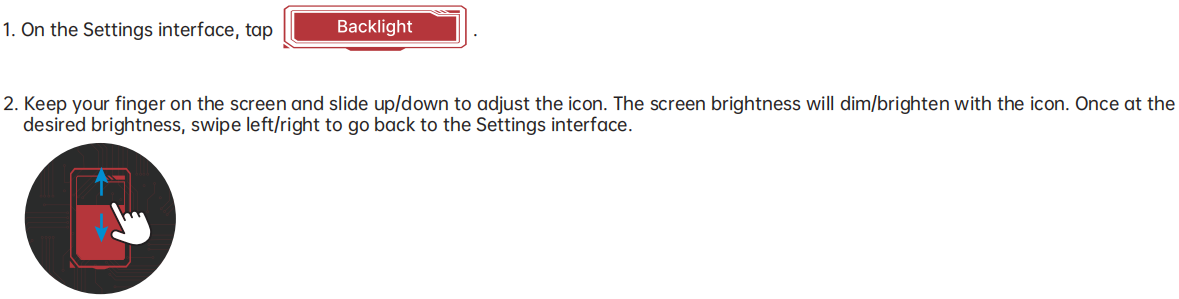
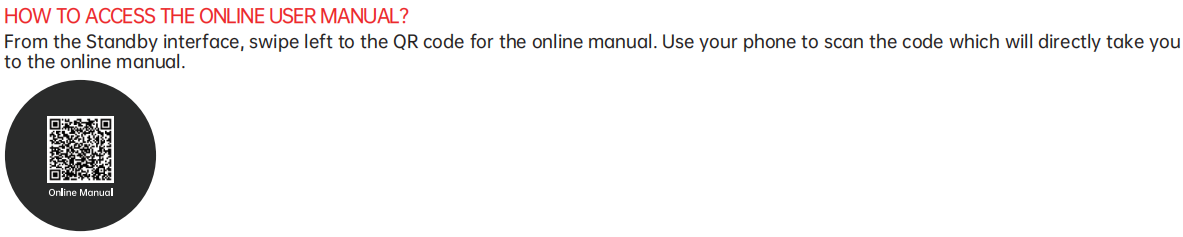
KNOMI UI Status Icons¶
KNOMI UI uses visual elements to provide status information at different stages of printer operation :
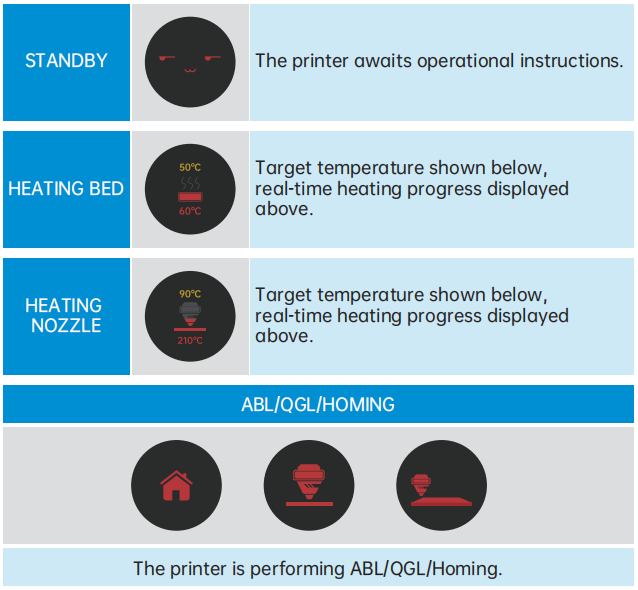
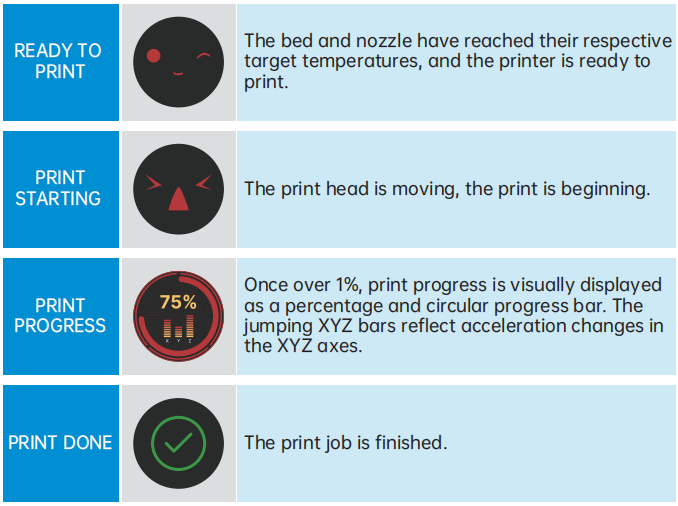
FAQ¶
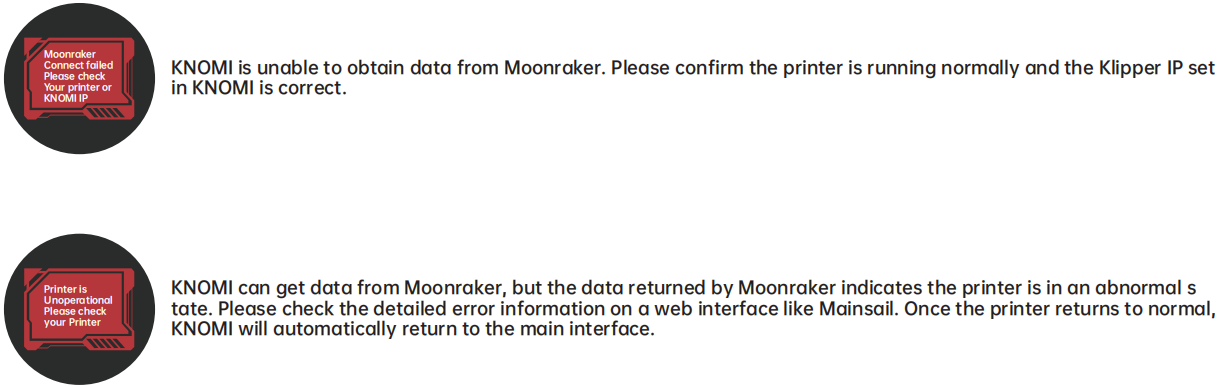
Where to Buy & Support¶
Purchase KNOMI 2:
(https://biqu.equipment/products/bigtreetech-knomi-2-for-voron-stealthburner?_pos=2&_psq=knomi&_ss=e&_v=1.0)
Need assistance? Submit a support ticket.
https://biqu3d.com/pages/submit-a-ticket
Official Channels
BIQU Official Website: http://biqu3d.com
BIGTREETECH Official Website: http://bigtree-tech.com
Online Store: https://biqu.equipment
Community & Discussion
BIGTREETECH Official Group: https://www.facebook.com/groups/bigtreetech
Discord: https://discord.gg/hhZsV7zk
Reddit: https://www.reddit.com/r/BIGTREETECH/