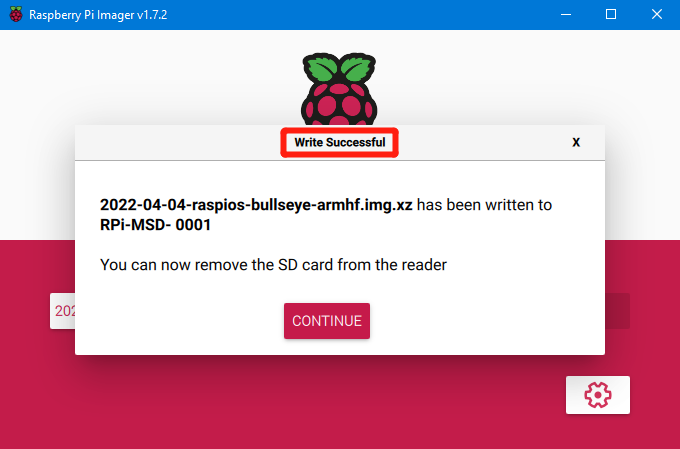Software Installation¶
· Raspberry PI CM4 Setup steps¶
· Download OS Image¶
If CM4 core board is used, You can directly download the images of Fluidd or Mainsail, also can
download the OS image from the official website of
Raspberry Pi Fluidd: https://github.com/fluidd-core/FluiddPI/releases
Mainsail: https://github.com/mainsail-crew/MainsailOS/releases
Raspberry Pi official OS: https://www.raspberrypi.com/software/operating-systems
(CM4 needs to refer to the following system settings to enable the system's USB, DSI and other
interfaces, whose operation is slightly different from the standard Raspberry Pi 3B, 4B, etc.)
Raspberry_Pi_OS
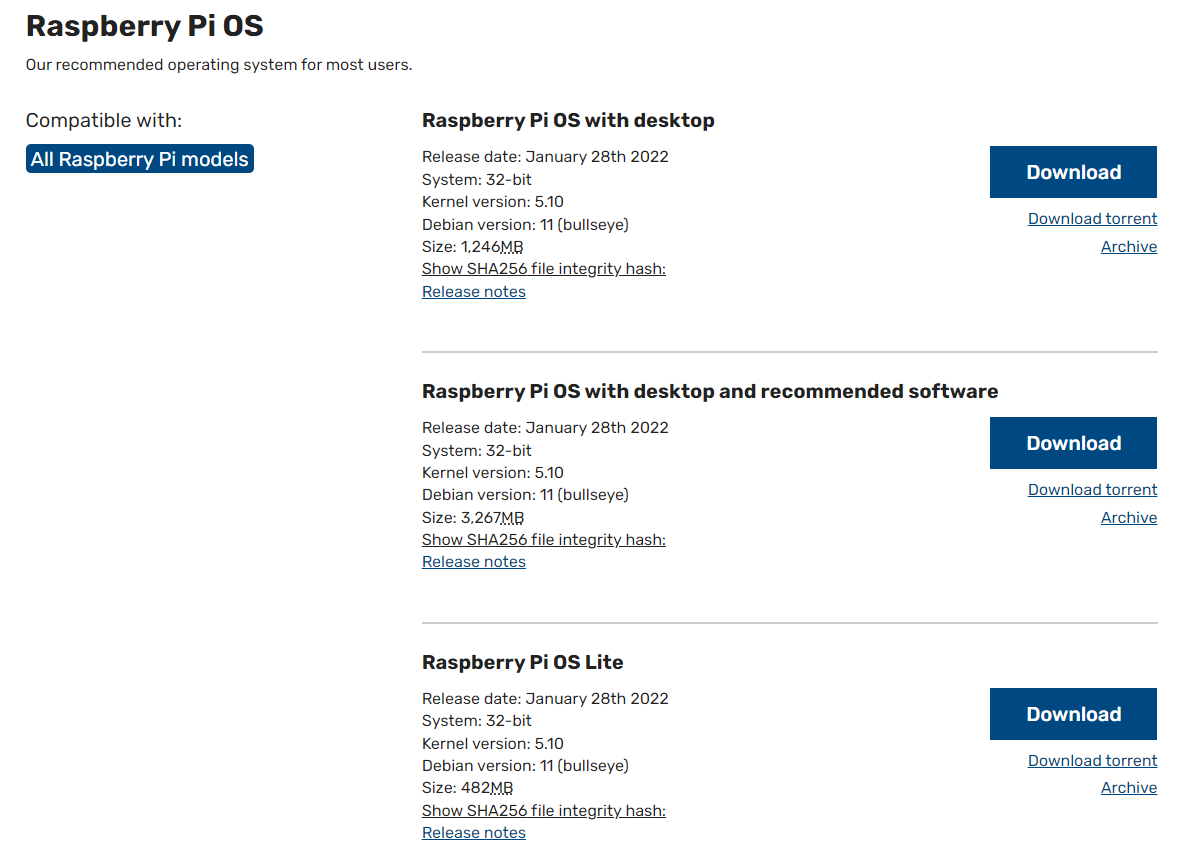
Install the official Raspberry Pi Imager: https://www.raspberrypi.com/software/
· Write OS¶
· CM4 LITE Version (Micro SD Card)¶
-
Plug the Micro SD card into the computer via a card reader
-
Select Operating System
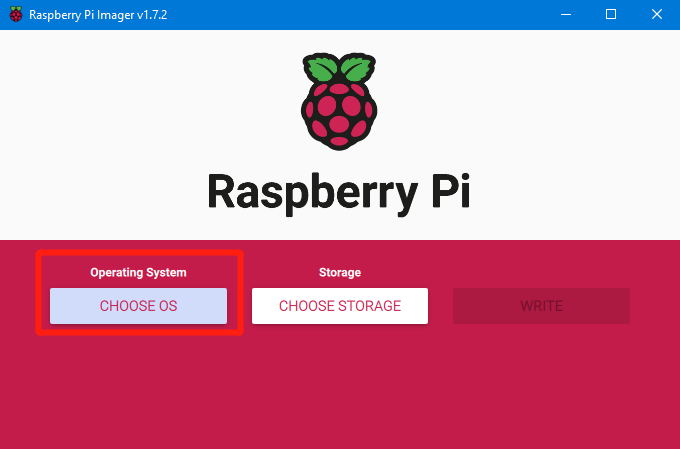
- Select "Use Custom", then select a custom.img from your computer
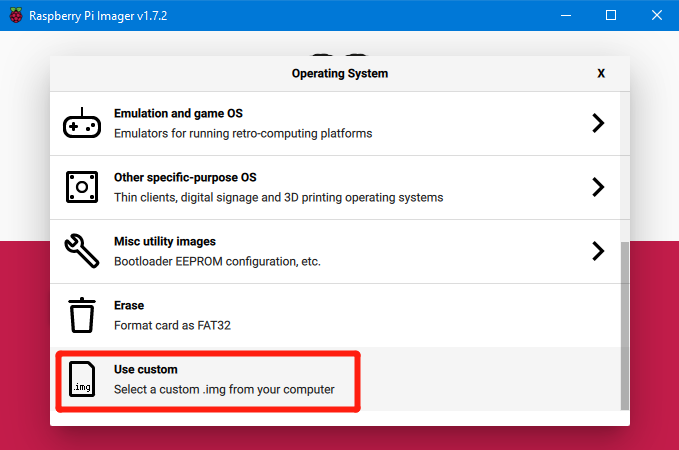
- Click the setting icon in the lower right corner

- “Enable SSH”and click“SAVE”, There are other features that can be set in this menu. Please modify them according to your own needs. Details are as follows:
Set hostname: raspberrypi.local //Custom hostname Default:raspberrypi.local Enable SSH
Set username and password // Custom username and password,Default username: pi password:raspberry
Configure wireless LAN // Custom the SSID and password of WLAN

- Select the Micro SD card and click "WRITE" (Writing the image will format the Micro SD card. Be careful not to select the wrong storage device, otherwise, the data will be formatted).
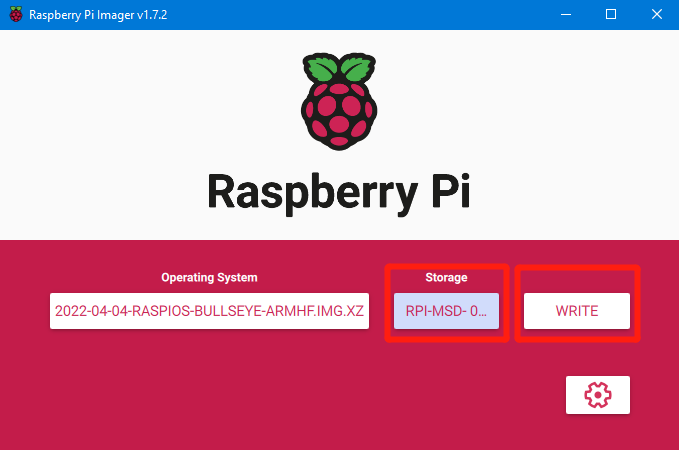
- Wait for the writing to finish.
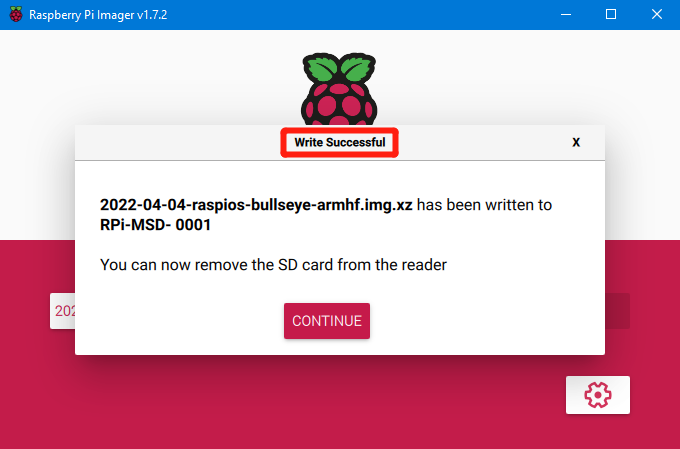
· CM4 eMMC Version¶
(Note: eMMC version will not tun the system from the Micro SD card.)
-
Install rpiboot
For Windows:http://github.com/raspberrypi/usbboot/raw/master/win32/rpiboot_setup.exe
For Mac and Linux:https://github.com/raspberrypi/usbboot#building
-
Push the DIP switch 4 (USB OTG) and 3 (BOOT) to ON to enter BOOT mode.

-
Plug the Type-C into the USB port of the computer(in order to avoid problems caused by the insufficient USB power supply of the computer, it is best to use an external 24V power supply to power the motherboard). Run sudo ./rpiboot(Mac/Linux) or rpiboot.exe on Windows, then the eMMC of CM4 will be recognized as a mass storage device by the computer (if rpiboot reports an error at this time, you can try to re-plug the USB).
-
The step of using the Raspberry Pi Imager to write the OS image is exactly the same as the LITE version. Note: the SSH function should also be enabled.
-
When the writing is completed, push the DIP switch 4 (USB OTG) and 3 (BOOT) back to OFF after power off, and power on again to enter the normal working mode.
· BIGTREETECH CB1 Setup steps¶
· Download OS Image¶
If BIGTREETECH CB1 core board is used, You can only download and install the system image provided by BIGTREETECH:https://github.com/bigtreetech/CB1/releases
· Download and Install Raspberry Pi Imager¶
Install the official Raspberry Pi Imager: https://www.raspberrypi.com/software/ .The system image of CB1 can also be written with this software.
· Write OS Image¶
- Plug the Micro SD card into the computer via a card reader.
- Select Operating System.
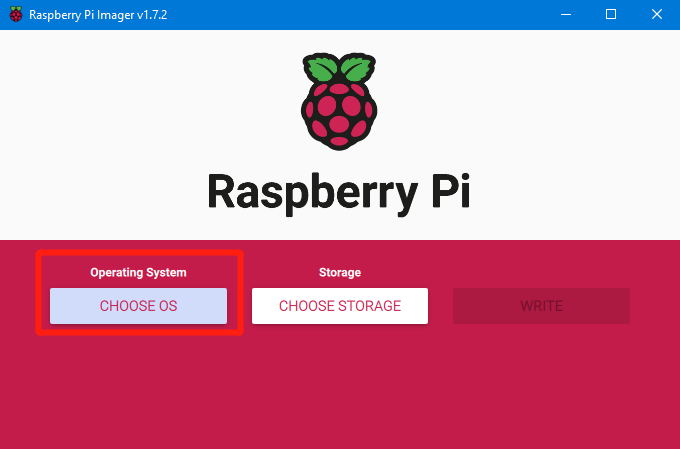
- Select "Use Custom", then select a custom.img from your computer.
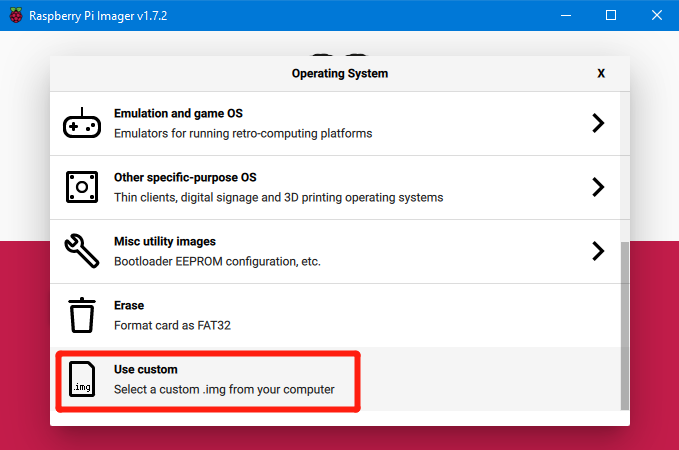
- Select the Micro SD card and click "WRITE" (Writing the image will format the Micro SD card. Be careful not to select the wrong storage device, otherwise, the data will be formatted).
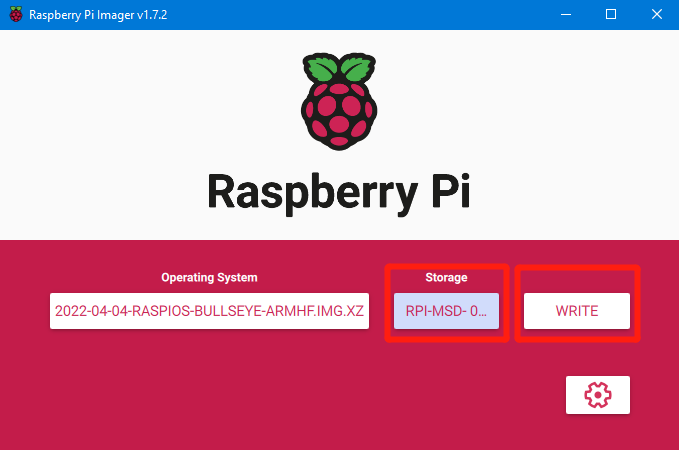
- Wait for the writing to finish.